AutoCAD Electrical for Electrical and Automation Engineers
- 20.03.2021
- 246
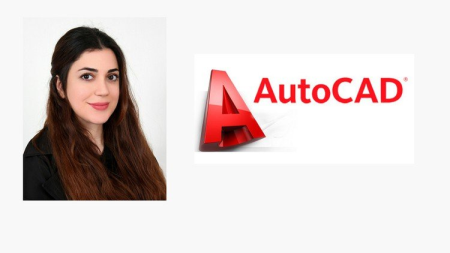
MP4 | Video: h264, 1280x720 | Audio: AAC, 44.1 KHz, 2 Ch
Genre: eLearning | Language: English + srt | Duration: 71 lectures (4h 30m) | Size: 1.51 GB
AutoCAD Electrical has always been a great tool for eeers and designers to deliver professional work.
Become proficient in AutoCAD Electrical quickly and showcase your skills
Learn AutoCAD Electrical
Work efficiently with AutoCAD Electrical
Apply confidently for jobs requiring AutoCAD Electrical
Create, Edit and publish your own projects using AutoCAD Electrical
Professionally complete PLC teal and wiring diagrams
Complete control cabinet wiring diagrams
AutoCAD Electrical (2016-2017-2018-2019, 2020, 2021)
It is the most popular software of choice for designing and developing professional electrical drawings, PLC diagrams, control and power circuits, and mechanical drawing in any industry.
In this comprehensive course, you will learn all about the AutoCAD Electrical toolset and toolbar options which helps you design PLC modules, panels, control cabinets, wiring diagrams, and more. We will learn how to create accurate and standards schematics and electrical drawings step by step.
Forough Jahangard is a professional Electrical eeer with years of experience both in the industry and acad setting. She will be showing you how to design ladder diagrams, wiring, develop custom symbols and add annotations to your drawing. You will learn how to create title blocks and run reports professionally. PLC symbols and creating automatic ladder diagrams is one of the most useful features in AutoCAD electrical that you will get the chance to master in this course.
The content of this course is being constantly updated and the other needed sections will be added.
The summary of each section content is listed below:
Introduction to the Interface
AutoCAD Electrical Interface
using templates to create new drawings
Covering the Interface of AutoCAD electrical and how to use
Methods to zoom in or zoom out on the screen
Project Manager
How to create projects and new drawing and how to work with them
Wire and wire numbers
The wire is the needed tool to get started with drawing
Inserting wire and modifying it such as stretching, trimming
Inserting wire at angles
How to work with wire number and how to edit wire numbers
How to use wire marker
How to use cable marker
How to work with Signal source and destination that is an essential tool to apply wire cross-referencing
Wire numbering in three-phase
Working with Fan-in and Fan-out tool, the helpful tool to converge multiple wires into one line
How to use Wire gap and tee marker is presented
Checking wire or tracing the wire is the other helpful part that provides the method to reduce the mistakes of your drawing
Ladders
This is an essential tool that is commonly used during drafting.
Creating ladders
Adding Rungs
Modifying ladders and scooting
Drawing Shapes and how to use the status bar
How to draw new shapes such as circle, rectangle, and so on, learning this part can be helpful for creating new symbols in the next sections
Working with the status bar is another useful option to facilitate the procedure of drawing
Components
The most useful part in creating circuits,
How to insert components and using catalog browser
Editing components including moving. scooting, copying, aligning, and deleting them
How to use multiple insert tool to insert components
The parent and child component need to be learned, and how to create a parent-child relationship is provided in this section
Working with attributes of components and editing them
How to create multiple buses for components and also wires is explained
Panel
Creating footprints and editing them
Adding balloon and working with it
Describing din rail and how to insert it
Connector
Describing connector as a component and how to insert and edit it
Inserting break in connectors and how to split them
Using parent and child connectors
Connectors using point to point
Circuits
Saving circuits by using Wblock
How to save your circuit to the Icon menu
Inserting the saved circuits
Building and configuring a circuit using circuit builder tool to create and insert your circuit with the right attributes automatically
Teals
This is one of the most widely used peripherals in the electricity industry which is available in AutoCAD electrical
Inserting teals and using the schematic list to insert them
Copying teal block properties
Editing Jumpers
PLC
Another useful equipment that is widely used to control industrial process and AutoCAD electrical provides this module to use it in your drawings
You will learn how to insert PLC and PLC full unit modules
How to insert PLC module as a parent and child
Tagging plc based on PLC input output
Symbols
the useful feature in AutoCAD electrical when a symbol is not available in the icon menu and you need to create a new symbol to use in your drawing
You will learn how to create new symbols and add new symbols to the icon menu
Title Blocks
You will learn How to edit or update your title block automatically instead of editing it manually
Report
- How to prepare a report of your circuit including information on the components
- Using missing catalog data tool to display the catalog data which is missed
- How to use an Electrical audit tool to detect the problems of incomplete components or wires
- Using dwg audit tool to detect the errors related to wire connections
AutoCAD Drafters
AutoCAD Eeers
Electrical Eeers
Control & Instrumentation Eeers
Students
Teachers
Researchers
Anyone interested in industrial design
DOWNLOAD
uploadgig
https://uploadgig.com/file/download/8E3b88Cdb4b33727/t6ygctfj__AutoCAD_El.part1.rar
https://uploadgig.com/file/download/cA67f87Bd67894Fb/t6ygctfj__AutoCAD_El.part2.rar
rapidgator
https://rapidgator.net/file/8310b5ae7461820f657be64378affbc3/t6ygctfj__AutoCAD_El.part1.rar.html
https://rapidgator.net/file/267686129e7f0725dd2a69ff124d186c/t6ygctfj__AutoCAD_El.part2.rar.html
nitroflare