Microsoft Teams For Beginners - Comprehensive Teams Course
- 10.11.2022
- 14
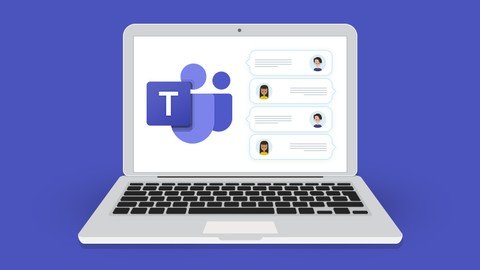
Microsoft Teams For Beginners - Comprehensive Teams Course
Last updated 1/2022
MP4 | Video: h264, 1280x720 | Audio: AAC, 44.1 KHz
Language: English | Size: 1.72 GB | Duration: 4h 45m
Supercharge your business productivity and master Microsoft Teams with Microsoft experts Simon Sez IT
What you'll learn
How to create your first team and manage members and channels
How to post and receive public and private messages
How to do user announcements, tags, and message extensions
How to do user announcements, tags, and message extensions
How to use the audio and video calling options
How to get the most of of conference calling in Teams, including recording calls
How to use the meeting notes function
How to adjust admin and user settings
How to use Teams on your mobile device
Requirements
Access to Microsoft Teams
Description
**Updated 2021 - New MS Teams Features Added**Microsoft Teams is quickly becoming the go-to way for businesses to communicate. In this comprehensive Microsoft Teams Course, we teach you and your team everything you need to know about getting started with and using this business-essential software.There is so much more to Microsoft Teams than you might think. Use it the right way and watch productivity across your business soar! In this Microsoft Teams online course, we assume you are brand-new to Teams and start at the very beginning.Note: This Microsoft Teams course is suitable for online and desktop users of Teams.In this course you will learn:How to access, download and set up TeamsHow to create your first team and manage members and channelsAll about posting and receiving public and private messagesHow to do user announcements, tags, and message extensionshow to schedule an audio or video callHow to use the audio and video calling options including recording callsHow to use the meeting notes functionHow to create a wikiAll about using apps, bots, and connectorsHow to adjust admin and user settingsHow to use Teams on your mobile deviceUpdated 2021Microsoft Teams just keeps getting better! Learn to use the latest MS Teams functionality with our course updates. Now available:Out of Office settings in TeamsNotification and Lobby settings in TeamsAttendee microphone settings in TeamsIntegrating Teams with OutlookMeet now or later and meeting recapGrid View and History View in TeamsTogether mode in MS TeamsBackground effects in TeamsPublishing task lists in TeamsThis course includes:4+ hours of video tutorials50+ bite-sized, individual video lecturesCertificate of completionWhy Trust Simon Sez IT?We've been teaching people how to get better at Microsoft Office for over ten years. Here's what our students are saying."I was already using Teams as part of my daily work but I was curious to discover all the potential of the tool via this course and I was not disappointed. The course is well structured and the explanations are very clear. I could certainly recommend it not only for beginners but also for people like me that would like to improve their knowledge of the tool."- Edelmiro"Pleasantly surprised with the quality of this course. It's packed with information, and well organized into bite-size modules. The explanations are clear, and the instructors supply detailed real-world examples as illustrations. Highly recommended if you're looking to brush up your MS Office knowledge, or push it to the next level."- Mike"This Course right of the bat is excellent, I can tell that she has great expertise on the topic but knows how to teach well just the same. Just in the first few modules, I have been able to take in so much information. The best part is that she teaches as if you don't know anything which is the best way for anyone to learn or refresh. "- Kamel Selico"So far, this class is great; it is exactly the speed I need. I like that I can pause the video and try something or go back and watch it again if I missed something. So much better than the 8-hour classes where the instructor breezes through everything in a whirlwind! "- Christy Sobczak
Overview
Section 1: Introduction to Teams
Lecture 1 What is Microsoft Teams and why is it useful?
Lecture 2 READ ME: Essential Information for a Successful Training Experience
Lecture 3 DOWNLOAD ME: Course Transcript
Lecture 4 What to Expect from this Course
Lecture 5 How to access/download Teams
Lecture 6 Overview of the Teams Dashboard
Lecture 7 Getting Help with Microsoft Teams
Section 2: Creating Teams and Starting Conversations
Lecture 8 Create a Team and Add Internal and External Team Members
Lecture 9 Join an Existing Team
Lecture 10 Manage Teams and Members
Lecture 11 Create and Manage Channels
Lecture 12 Post and Receive Messages
Lecture 13 Target Messages Using @mentions
Lecture 14 Editing and Deleting Messages
Lecture 15 Bookmark and Like Messages
Lecture 16 Add images, emojis aand gifs to messages
Lecture 17 Formatting Messages
Lecture 18 Make a Announcement
Lecture 19 Using Tags
Lecture 20 Attaching Files and Images
Lecture 21 Send a Private Message
Lecture 22 Add Messaging Extensions
Section 3: Video and Audio Meetings
Lecture 23 Video and Audio Calls on Demand
Lecture 24 Sharing Files
Lecture 25 Schedule a Meeting
Lecture 26 Schedule a Live Event
Lecture 27 Record a Video Meeting or Call
Lecture 28 Notes
Section 4: Additional Features
Lecture 29 Use the Wiki Tab to Share Information
Lecture 30 Using Apps, Bots and Connectors
Lecture 31 Customizing Channel Tabs
Section 5: Searching
Lecture 32 Use Search to find specific messages, files or people
Lecture 33 Using Quick Commands
Section 6: Settings
Lecture 34 Adjust User Settings
Lecture 35 Explore the Administration Settings
Section 7: Mobile App
Lecture 36 Working with the Teams Mobile App
Section 8: Teams Updates (2021)
Lecture 37 Out of Office
Lecture 38 Notification Settings
Lecture 39 Bypass the Lobby (Invitees)
Lecture 40 Control Attendees Mic Settings
Lecture 41 Share to Teams from Outlook
Lecture 42 Meet Now from the Calendar
Lecture 43 Recap of Meeting
Lecture 44 Use Grid View to share PowerPoint Content
Lecture 45 View Activity History
Lecture 46 Feel Connected with Together Mode
Lecture 47 Apply Background Effects
Lecture 48 React to Conversations with Emojis
Lecture 49 Publish a Company-wide Task List
Lecture 50 Approvals
Lecture 51 Breakout Rooms
Section 9: Conclusion
Lecture 52 Course Close
People looking to use Microsoft Teams for the first time,People already using MS Teams that want to get the most out of it
Screenshots
#
https://nitroflare.com/view/89612D7F4312977/Microsoft_Teams_for_Beginners_Comprehensive_Teams_Course.part1.rar
https://nitroflare.com/view/A0EAC2CB6143D36/Microsoft_Teams_for_Beginners_Comprehensive_Teams_Course.part2.rar
https://rapidgator.net/file/0c830f0e8bcd9b9b387e68790d10ade8/Microsoft_Teams_for_Beginners_Comprehensive_Teams_Course.part1.rar.html
https://rapidgator.net/file/274e777c4f6ecf0c4ec8a56b3869512a/Microsoft_Teams_for_Beginners_Comprehensive_Teams_Course.part2.rar.html
https://nitroflare.com/view/A0EAC2CB6143D36/Microsoft_Teams_for_Beginners_Comprehensive_Teams_Course.part2.rar
https://rapidgator.net/file/0c830f0e8bcd9b9b387e68790d10ade8/Microsoft_Teams_for_Beginners_Comprehensive_Teams_Course.part1.rar.html
https://rapidgator.net/file/274e777c4f6ecf0c4ec8a56b3869512a/Microsoft_Teams_for_Beginners_Comprehensive_Teams_Course.part2.rar.html