Arcgis Storymaps
- 27.08.2022
- 18
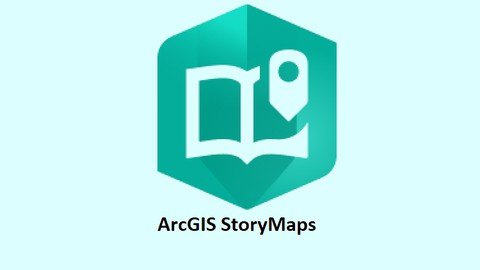
Published 8/2022
MP4 | Video: h264, 1280x720 | Audio: AAC, 44.1 KHz
Language: English | Size: 2.36 GB | Duration: 3h 48m
Mastering new ArcGIS StoryMaps & Classic Story Maps
What you'll learn
Create ArcGIS StoryMap
Add different types of maps to StoryMap
Different between new ArcGIS StoryMaps & Classic Story Maps
Publish story maps
Requirements
Basic knowledge of ArcGIS Online
Description
In this course we will learn together ArcGIS StoryMaps from A to Z, start from explain how ArcGIS storyMaps helps you tell remarkable stories with custom maps that inform and inspire.You will find a detailed explanation of each option In ArcGIS StoryMapsWe will follow the method of explanation with direct practicalAs for explaining how to add text to the story, we will not explain this feature in a single video, then in another video we will explain how to add the map in another single video, but we will create three stories during this course, and while creating these three stories, we will explain all the media that can be added in the story in practical.You will find a detailed explanation for how to add and edit:text.button.separators.All types of maps (web maps, Express maps, Static maps)Single image or Image gallery.VideoEmbed another web site to your storySwipeSlide Show with three styles (Slideshow- Floating- Docked)SidecarMap tour Guided with two styles (Media focused- Map focused)Map tour Explorer with two styles (List-Grid)TimelineAlso Will explain how to change Theme or create new Theme for your story. Finally How to publish your story and what three levels for publish and differences between them
Overview
Section 1: Introduction
Lecture 1 Introduction
Lecture 2 Type of Maps
Lecture 3 New Story and Classic Story
Lecture 4 Esri Account
Section 2: Opening ArcGIS StoryMaps
Lecture 5 Open ArcGIS StoryMaps
Lecture 6 Explore StoryMaps
Section 3: -1- Siwa Oasis Story Map
Lecture 7 Intro
Lecture 8 Add Title and subtitle
Lecture 9 Add Text
Lecture 10 Add separator & Button
Lecture 11 Add video from YouTube
Lecture 12 Add Express Map
Lecture 13 Edit Express Map
Lecture 14 Add Photo
Lecture 15 Embed Web App
Lecture 16 End of Story
Section 4: Enhance Siwa Oasis Story Map
Lecture 17 Intro
Lecture 18 Cover
Lecture 19 Navigation bar
Lecture 20 Theme
Lecture 21 Publish
Section 5: -2 - Wadi El Gemal National Park Story Map
Lecture 22 Intro
Lecture 23 Create New Story
Lecture 24 First way to upload shape files to ArcGIS Online
Lecture 25 Create Park Location Web Map
Lecture 26 Add Park Location Web Map
Lecture 27 Geotagged Photos
Lecture 28 Add Map Tour
Lecture 29 Edit Map Tour
Lecture 30 Map Tour Type
Lecture 31 Second way to upload shape files to ArcGIS Online using ArcGIS Desktop
Lecture 32 Create Biodiversity Web Map
Lecture 33 Add Slide Show
Lecture 34 Slide Show Types
Lecture 35 Third way to upload shape files to ArcGIS Online using ArcGIS Pro
Lecture 36 Add Swipe
Lecture 37 Add Image gallery
Lecture 38 Add Sidecar
Lecture 39 Add Credits
Lecture 40 Finish and Publish Our Story
Section 6: -3 - Mohamed Salah Story Map
Lecture 41 Intro
Lecture 42 Create New Story
Lecture 43 Add Image and Video
Lecture 44 Add Time Line
Lecture 45 Add Express Maps
Lecture 46 Add Audio
Lecture 47 Credits And Publish Story
Section 7: Organizing your stories
Lecture 48 Favorites
Lecture 49 Collections
Lecture 50 Themes
Section 8: Extra Lessons
Lecture 51 Add Cover Video
Lecture 52 Add News to Story
Section 9: End Of Course
Lecture 53 Learning Resources
Lecture 54 End Of Course
Cartographer,Geographers,GIS Analyst,Planners,Atlas designers,Urban Planning Specialists
Homepage
https://www.udemy.com/course/arcgis-storymaps/Download ( Rapidgator )
DOWNLOAD FROM RAPIDGATOR.NET
DOWNLOAD FROM RAPIDGATOR.NET
DOWNLOAD FROM RAPIDGATOR.NET
Download (Uploadgig)
DOWNLOAD FROM UPLOADGIG.COM
DOWNLOAD FROM UPLOADGIG.COM
DOWNLOAD FROM UPLOADGIG.COM
Download ( NitroFlare )
DOWNLOAD FROM NITROFLARE.COM
DOWNLOAD FROM NITROFLARE.COM
DOWNLOAD FROM NITROFLARE.COM
Please Help Me Click Connect Icon Below Here and Share News to Social Network | Thanks you !