Topaz Video Enhance AI 2.3.0
- 01.07.2021
- 43
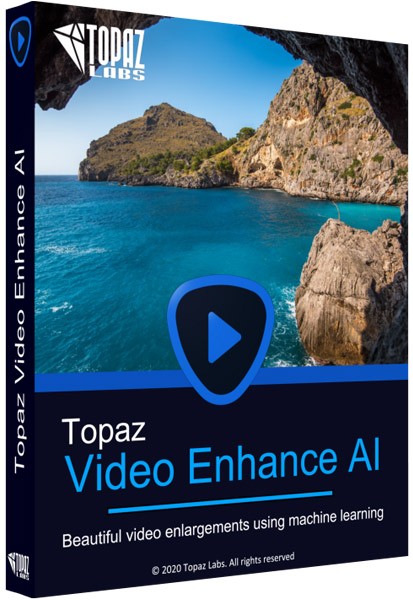
Windows x64 | Languages: English | File Size: 3.06 GB
Stunning video enlargements with groundbreaking AI technology. Trained on thousands of videos and combining information from multiple input video frames, Topaz Video Enhance AI will enlarge and enhance your footage up to 8K resolution with true details and motion consistency. Using intelligent AI technology, Video Enhance AI is the most powerful video upscaling software ever released.
Incredible Video Upscaling for Professional Filmmakers
Traditional video upscaling simply stretches resolution, degrading quality and destroying details. There has never been a way to perfectly recreate high-resolution video from low-resolution footage. Until now. We developed Video Enhance AI using groundbreaking machine learning technology to upscale video footage intelligently, for crisp details and motion consistency all the way up to 8K resolution. Some call it "magic", but we call it the power of AI.
Enhancing Footage up to 8K
Video Enhance AI is the perfect way to take good footage and make it great. Have you ever wanted your footage to look sharper with more detail? Take HD footage all the way up to 8K for use in high-quality projects.
- DVD Content
- DSLR Footage
- Game Footage
- HD Stock Footage
Upscaling Low-Res Footage
With Video Enhance AI, you can take your footage from SD to HD with an incredible increase in quality. It's perfect for older footage that you want to repurpose for modern use.
- Commercials
- Music Videos
- Movie Content
- Youtube Videos
Quality
Until now, no deep-learning based approach existed for video enlargement as a commercial product. Video Enhance AI is the only product that uses machine learning to extrapolate detail from your footage for a realistic look. The quality of output from Video Enhance AI is simply better than any other product available.
Training
Video Enhance AI was trained using a neural network that analyzes thousands of video pairs to learn how details usually get lost. Unlike Gigapixel AI for photos, Video Enhance AI is able to extrapolate more detail for an even more realistic look given the amount of information available in a single video clip.
Easy to Use
With just a few clicks of a button, your video footage will start rendering to create beautiful high-resolution quality footage. There are no complicated processes or confusing tools - just a few simple steps and your footage is ready to go.
Latest Updates:
DeNoise/Deblock processing
Eliminate noise and blocky artifacts
Improved A.I. Models
Achieve better results with the click of a button
Speed Improvements
We're continuing to make Video Enhance AI faster for you
RELEASE NOTES
Major Features
- New model: Chronos Slo-Mo / FPS Conversion. Use this model to increase your video's framerate, or make any video slow-motion
- New model: Proteus 6-Parameter. Use this model to fine-tune deblocking, detail recovery, sharpening, noise reduction, dehaloing, and antialising
- Preset Manager: Allows you to create and switch between multiple presets, as well as download and load them
Improvements
- New tutorial: Slo-Mo & FPS Conversion
- Engine improvements for better speed and stability on a large range of hardware
- Added the ability to switch between showing frames and showing timecodes in the UI
- Processing completion time now displays in hours:minutes:seconds instead of just seconds
- Application should resize correctly at extremely small resolutions
- Estimated completion time and seconds per frame are now averaged out over 3 frames, making them slightly more stable
- Playback speed in the preview is now based on output FPS if there is one, else the input FPS
- Tutorials have been revamped to allow forward / back movement without having to explicitly click the suggested buttons
Fixes
- Fixed excessive memory usage when switching models
- Fixed a memory leak when exiting preview mode. This will have a major affect on memory use when previewing, especially when using Comparison View
- Fixed a frame-skipping issue when previewing the deinterlacing models that double the framerate
- Fixed .mp4 getting appended to .mov files when choosing a custom output location, which was causing write errors when processing
- Feedback dialog now allows click-to-close and has been added to the Mac Help menu
- Menus now have borders around them so they no longer blend into the background
- Fixed keyframing tutorial not selecting the correct model when starting the tutorial
- Grain Settings now get applied to all models when using Comparison View (previously, they would only apply to currently selected one)
- Model parameter sliders (for Theia, Proteus) now allow you to click and hold to change their values
- Comparison Preview panels should now pan correctly when the preview is rendering or looping
- When adding videos to the list when videos are already open, the first one added will now be selected
- When processing, the playback controls now disappear and are replaced with a frame counter showing how many frames have completed processing
- Removed the ability to launch the application after install, which breaks drap & drop on first launch
- Added a cap to the amount of frames that can be previewed
- Preference panel is now scrollable, and should no longer overflow at extreme resolutions
- Preference panel should now be faster to load
- Better error messaging when path is too long on Windows or an invalid video is being previewed or processed
- Application will quit processing a video that it cannot write to
System Requirements:
- DirectX 12 Compatible GPU > 3GB (CPU can run but quite slow).
- Now includes AI models for both interlaced and progressive video.
- Windows 10 (64-bit)
What is the minimum hardware requirement for Video Enhance AI?
We suggest you run Video Enhance AI on high-end dedicated graphics cards. The minimum requirement is a DirectX12 compatible GPU with 2GB of dedicated VRAM or more. Any card later/better than GTX 1080 (included) will do a fairly fast job. If you do not have a dedicated graphics card in your device, the software can run on your Intel iGPU. Typically, it will be 5 times slower. If you do not have an Intel iGPU, the software will finally fall back to your CPU, which can be 10 times slower than the GPU version.
HOMEPAGE
https://topazlabs.com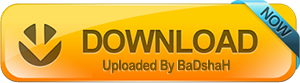
Download From Rapidgator
https://rapidgator.net/file/57a178d0b744c00c3bc5b7e94decfdd4
https://rapidgator.net/file/c75ed76842e8d59f2e1bc1643753c872
https://rapidgator.net/file/b0545affcd0b40ea2315d9ff85709234
https://rapidgator.net/file/552d3d20938ec945a5667d24f0647426
Download From Nitroflare
https://nitro.download/view/207970BAB8D9D53
https://nitro.download/view/96750FD44D78A36
https://nitro.download/view/0C6F743F8AE7861
https://nitro.download/view/3098EB1436FA73B