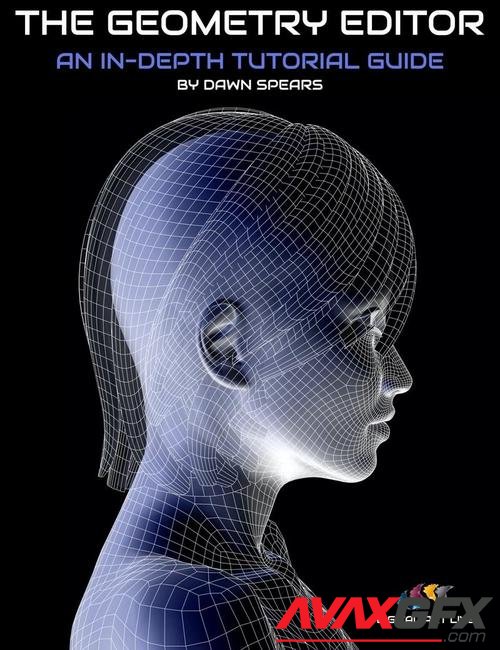
Details
The geometry editor provides a powerful tool to enable you to fix and edit your existing content and even create new model content. It also acts as an in-built "kit bashing" engine, maximizing the use of your content library and allowing you to split models into more components.
Dawn Spears provides an in-depth set of tutorials including a wide range of 14 case studies to demonstrate how effective the geometry editor is. She includes best-use examples of the editor tools, as well as caveats where in some cases other software may prove more effective.
Tutorial set total running time: 3 hours and 3 minutes
This product contains both a set of 13 MP4 files and a searchable video library version with optional captions. Any word or phrase spoken during the recordings can be searched for across the entire library.
Video 1: Introduction to basic geometry
Aims: Understand the very basics of how 3D models are created and why we need this as a foundation for geometry editing.
- How models are constructed of vertices, edges, and polygons
- How to view these in the viewport
- Why the different wireframe views are useful when editing geometry - which one does what etc.
Video 2: Overview of the geometry editing tool
Aims: Understand the uses and limitations of the tool and when to use it over other methods such as hiding a body part/surface
- Where to find it.
- How to dock/undock the pane
- The importance of the tool settings panel
- The context-sensitive right-click menu
- Linking back to the basic geometry intro, how to use the different selection modes.
- Note that we will mostly be focusing on editing polygons as this is most useful for us as render artists.
Using the tool to remove polygons
- Different selection modes (marquee, lasso, and drag)
- The selection modifiers (grow/shrink/connected and loop)
- Why loop selection is so important
- Importance of orthographic views for accurate selections
Video 2a: Adding the Geometry Editor tool to the toolbar
- Aims - Learn how to customize the Daz toolbar
- A walkthrough of customizing the Daz toolbar and how to save it
Video 3: Case studies 1 & 2 (removing polygons)
- Aims - Understand how removing polygons can be used in real-case scenarios (in this case making windows)
- How to put a window in a flat wall plane - Alien Corridor Prop
- How to put a window in a full geometry (inside and outside) and plug the “holes” -
- Stucco wall plane
Video 4: Case studies 3 & 4 (removing polygons)
- Aims - Learn how we can use the removal of polygons to edit clothing items
- How to shorten a dress and remove sleeves from clothing.
- How to cut trousers so boots fit better
- Fixing troublesome poke-throughs
Video 5: Case studies 5 & 6 (removing polygons)
- Aims - Learn how to use Daz primitives to make our own lighting props and add these to a scene. Dealing with problematic hair
- How to make a cut-out sci-fi lighting from primitives for scene lighting
- Removing hair sections from the face, how to recover if you accidentally go too far.
Video 6: Case study 7 (removing polygons)
- Aims - Understand that we can apply these techniques across many applications e.g. environments.
- Editing environments, removing leaves from a scene where they are blocking the camera.
Video 6a: An examination of standard quad mesh vs a Marvelous Designer mesh
- Aims - Understand why some meshes may look quite different from each other and the ways we can deal with that.
- Demo of both meshes side by side.
Video 7: What are Surfaces and how we can use them
- Aims - Understand what a Daz surface is and what they are used for. Learn how to
- use the Surfaces tab and Tool Settings tab to make easier selections
- Revisit the dress shortening scene and make our own edits and add trim details
- Making areas of fabric transparent/sheer
- Making areas metallic
- Making our own surfaces on existing models
- Assigning shader materials to them
Video 8: Case Study 9 (Adding glowing strips to clothes and footwear — Saving your creations as presets)
- Aims - Learn how to add LED-style lighting to garments to create a sci-fi/Cyberpunk effect.
- Understand how we can then save these assets as wearable presets so we can use them again in a different scene.
- Adding glowing strips to clothes/shoes
- Using material zones to add transparency to areas
- Saving your creations
Video 9: Case study 10 (Making clothing out of primitives and surfaces)
- Aims - Understand how we can edit Daz primitives to make a simple clothing item
- and how we can use surfaces and dForce to texture and fit it correctly.
- Making a striped skirt and using dForce to fit it to the model
- Using different d-force settings on different zones (belt vs fabric)
Video 10: What the Rotate Triangulation of selected polygons does.
Video 11: Case study 11 (Kitbashing texture sets)
- Aims - Learn how to create your own combinations of textures
- Using surface copy and paste to make new texture combinations on an outfit.
- Using geometry editor and surfaces to remove parts of a texture set and reuse that on a different set.
Video 12: Splitting models into parts
- Aims - Understand how we can use geometry editor to split models into separate smaller parts. Understand that while this is useful it is more time-consuming than using traditional 3D modeling software.
- Why might we want to split models into parts?
- How to use Daz to deal with imported models from places like Turbosquid or
- KitBash3d that are all “lumped together”
- Case study 12: Splitting part of an outfit to make a separate belt
- Case study 13: Splitting a railway track from a subway station scene
- Case study 14: Splitting buildings from a large set (example used is by KitBash3D)
Video 13: BONUS Section - Making everyday objects from primitives
- Aims - Learn how we can make and texture everyday objects using Daz primitives and geometry editor
- Making a champagne glass and filling it with liquid
- Walkthrough of cocktail table scene as examples of other ideas
Sample Tutorial Segment
About the Presenter: Dawn Spears:
Dawn Spears lives near London and has gained a broad range of experience in DAZ Studio. She is a professional illustrator, regularly creating custom-made and engaging book covers for authors. She also is a 3D model content creator using ZBrush and Marvelous Designer, most recently creating custom models for an architectural visualization studio. Additionally, Dawn is a qualified teacher, specializing in computer science and is used to helping students understand complex ideas with step-by-step and bite-sized explanations.
What's Included and Features
- The Geometry editor : An in-depth tutorial guide
- Video 1 : Introduction - 07 minutes (.MP4)
- 00:00 About workspaces
- 02:00 Starting with a primitive cube
- 03:00 About vertices, faces, edges and polygons
- 06:00 About viewport options when working with geometry
- Video 2 : Overview - 18 minutes (.MP4)
- 00:00 Topics in this video
- 00:00 Advantages and limitations of the editor
- 00:03 Selection types
- 00:04 About Selection modes
- 00;:06 Using orthographic views to help with selection
- 00:08 Geometry selection options
- 00:12 Geometry visibility
- 00:13 Geometry editing
- 00:14 Geometry assignment
- 00:15 The tool setting panel
- Video 2a : Adding the geometry editor to the toolbar - 3 minutes (.MP4)
- A few ways of adding the editor to the toolbar
- Video 3 : Case study - windows and frames - 19 minutes (.MP4)
- 00:00 Example 1 : Alien sci-fi corridor
- 00:01 Add scene lighting first
- 00:02 Looking at the scene prop parts and selecting them
- 00:03 Selecting and deleting selected polygons
- 00:04 More about lighting in the scene and lighting tips
- 00:08 Example 2 : Making a wall plane and a window frame within it
- 00:11 Constructing the prop with primitives and using the scaling tool
- 00:14 Create the window frame and sill and using duplicate
- 00:16 Adding shaders to the wall and frame
- Video 4 : Altering clothes and fixing poke through - 18 minutes (.MP4)
- 00:01 Example 1 : Shortening a dress
- 00:02 Several ways to shorten the hem
- 00:04 How to make a dress sleeveless
- 00:04 Selecting the polygons with the selection
- 00:06 Render the results
- 00:07 Example 2 : Fixing poke through with trousers/boots
- 00:10 Loop selection and grow selection
- 00:11 Working on the top of the boots
- 00:13 Nudging the morphs
- 00:13 Final result
- 00:14 Example : 8.1 male character with medieval coat
- 00:15 Fixing bad clipping around the collar
- 00:16 Considering which selection tool to use in this situation
- 00:17 Checking around all the model
- 00:18 Caveat on the lasso tool
- Video 5 : Making sci-fi light props and fixing hair - 22 minutes (.MP4)
- 00:01 Example 1 : Creating the sci-fi light from a primitive
- 00:02 Cutout opacity
- 00:03 Deleting polygons caveat
- 00:05 Sci-fi light ready and save as a scene subset
- 00:07 Import the light into the sci-fi corridor scene
- 00:09 Selecting brightness and checking effectiveness
- 00:11 Duplicating the light prop in the scene and utilising instancing
- 00:14 Result of the lit set
- 00:15 Example 2 : Fixing hair
- 00:15 Caveat - which types of hair best for fixing with geometry editor
- 00:17 Best selection methods for hair
- 00:19 Tidying up the hair
- 00:21 Render and check how it looks
- 00:21 Bald patch mistake and how to fix
- Video 6 : Editing environments to remove unwanted foliage - 3 minutes (.MP4)
- 00:00 Improving composition in a natural scene
- 00:01 Wire shaded view
- 00:02 Best method for selection in this kind of environment
- 00:03 Result
- Video 6a :Standard quad mesh vs Marvelous Designer quad mesh - 7 minutes (.MP4)
- 00:00 Showing the differences
- 00:02 Selection challenges
- 00:04 Trying to select a loop with an MD mesh
- 00:05 Lasso tool
- 00:06 Alt drag and Ctrl drag helps
- Video 7 : Surfaces : what they are and how they can be used - 21 minutes (.MP4)
- 00:01 What are surfaces?
- 00:02 Explore surfaces in an existing dress model
- 00:04 Assigning a new shader to certain surfaces
- 00:04 Assigning your own surfaces
- 00:07 Applying properties of the new surface to others
- 00:10 About face groups
- 00:12 Assigning new shaders to surfaces and new surfaces
- 00:13 Example 2 : chain male jacket on male model
- 00:14 One surface only to start with
- 00:17 Attempt to select a loop of polys around the arm : challenges
- 00:19 Assign a new shader to a new surface area
- 00:21 Result : a new look for the chain mail jacket
- Video 8 : How to add glowing strips to clothing / wearable presets - 8 minutes (.MP4)
- 00:01 Glowing strip around the soles of the boots
- 00:01 Test to see if symmetry tool can be used in this case
- 00:03 Select a cyberpunk colour
- 00:05 Applying neon strips on the pants
- 00:06 Final effect : model rendered
- 00:07 Save out as preset
- Video 9 : Make a striped skirt out of primitives with dForce and surfaces - 14 minutes (.MP4)
- 00:00 Start with a skirt made from a cone on a G8F model
- 00:02 Adjust the height of the skirt
- 00:03 Sort out the waist
- 00:04 Make surfaces to enable stripes
- 00:06 Start putting different colours on the skirt
- 00:08 Back to wire shaded view and add dForce modifier
- 00:10 Look at various dForce parameter values such as sheer stiffness quads and bend stiffness values
- 00:12 Pokethroughs require new simulations to fix
- 00:14 Add a tank top for the final result
- Video 10 : Overview of rotate triangulation of selected polygons tool - 3 minutes
- 00:01 Example using a table cloth on a circular table
00:01 Use lasso selection
00:02 Convert subD to smooth
00:02 Final effect
- 00:01 Example using a table cloth on a circular table
- Video 11 : Case study - kit bashing texture sets - 12 minutes (.MP4)
- 00:00 Using the surface and geometry editor tools for kit bashing
- 00:01 Two ways to do this.
- 00:02 Copy selected surface - boots
- 00:03 Material preset save
- 00:05 Using the geometry editor to select a chosen clothing section (sleeves)
- 00:08 Kitbashing the belt/sashes
- 00:10 Wearable and material presets : the differences and when to use.
- Video 12 : Splitting models into different parts - 19 minutes (.MP4)
- 00:00 When to use DAZ for splitting a model and when not to.
- 00:01 Splitting a belt
- 00:03 Geometry selection : select connected
- 00:04 Save preset
- 00:05 Load belt onto a new figure
- 00:06 Split a large scale environment (subway station)
- 00:08 Examine surfaces list for subway station and delete hidden polygons
- 00:09 Clean up and check for other parts not needed
- 00:10 The track is just left
- 00:11 Use hide selected to check any geometry selected by mistake
- 00:12 Break up a city model. Caveat when using DAZ Studio.
- 00:14 Using top view to pick out a single building to split. Use marquee selection
- 00:17 Use invert selection.
- 00:17 Save building as scene subset
- 00:19 Bring in the kit bashed assets into a new scene.
- 00:19 Finally add in textures and render.
- Video 13 : Make your own props (more advanced) with the geometry editor - 9 minutes (.MP4)
- 00:00 Start with a sphere
- 00:02 Elongate and cut off the top for the bowl
- 00:03 Create the base
- 00:04 Use a cylinder for the stem
- 00:04 Start to apply shaders
- 00:06 Add liquid section
- 00:07 Render for the result
- 00:09 Martini glasses and table
- PDF document : Link to the searchable videos version of this product.
Notes
- This product includes:
- 08 General Installer
